As you may have noticed, the name of this blog has recently changed. It’s something’s I’ve wanted to do for a while but the practicalities of actually changing domain name kept putting me off. A business’s name is part of it’s brand, along with it’s logo, the colours and the images it uses. I tried to find a post in someone else’s experience of doing it but could find one so thought I’d write my own. So here’s my guide to changing domain name on wordpress (without losing all your seo).
Buy new domain name
And make sure you like this one to avoid changing domain name again in the future! There are thousands of places where you can register a domain name but as I knew I was going to be using TSO for hosting I registered mine with them.
Export current site via tools
On your wordpress dashboard you’ll need to visit your tools section and select export. You’ll then be able to create an xml file of your site. Save this somewhere on your computer. This won’t stop your current site from running, it just makes a copy of it.
Set up new website with that domain name
I already have a basic hosting package with TSO and that includes two websites so I was able to just add the new one without making any additional payments. Whoever your hosting is with you should be able to set up a new website in your control panel. You’ll then need to install wordpress on the site, most hosts offer one click installation.
Add URL in settings
Once you’ve done that, log in to your WordPress admin dashboard on the new site. Then in Settings: General, you’ll need to add your URL to the WordPress address and site address boxes.
import your xml file
Visit the “Add plugin” page on your new site, search for and download the WordPress importer plugin. You’ll then need to import the xml file you saved earlier.
Add your theme, widgets, plugins and set permalinks
To start with things will look pretty wonky. Changing domain name will suddenly seem like a terrible idea. Quickly go to appearance and download which ever theme you were using before (if you really like a challenge you could go for a new theme but personally I just wanted to get everything looking normal again as quickly as possible!) Once that’s done it won’t seem so bad. Next you you’ll need to go to set your permalinks in settings: permalinks. I wanted to set mine up differently to the way they were set on my old site but it is probably simpler if you can keep them the same. Check which plugins you had on your old site and add all those that you still want to the new site. Your widgets won’t have been copied over so you’ll need to set them up again.
add a redirection plugin to your old site
Redirection was the thing I was most worried about. I still think that maybe I’m missing something and there is an easier way (do comment if you know one). If you’re keeping your permalink structure the same then there probably is an easier way. For me I needed to manually redirect every page on my old site to the corresponding page on my new site. I used “Quick page/post redirect plugin”. It allows you to redirect from each post/page by adding a redirect menu to them all. This meant I was able to go to each page, find the corresponding page on my new site and copy and paste the URL.
At this point you’re probably thinking, is this really necessary? It is. Redirecting all the pages to a new site (rather than not bothering of just changing the address on your old WordPress site) is what lets you hold on to your google rankings.
Change all your internal links on the new site
Just when you think the really tedious bit is over, you realise that all your internal links now go to your old site and then get redirected back to your new site. I still haven’t finished changing all of my internal links but I have done the majority.
Verify your new site on google search console
You’ll need to add your new site to your google search console account and verify it. Once it’s verified, you can go to your old site on the console and select change site name (in the little cog menu on the top right). You then just need to complete the steps, you’ve already put your redirects in place and if you use the Yoast plugin, you can create a site map to submit via the “crawl” option I need the menu.
Backlinks
While your google ranking is protected by this method, your domain authority (as ranked my MOZ) will be 1. To help build it up again, Consider asking people who have backlinks to your old site to change them to your new site. You might also want to do some guest posting to start building links to your new site.
How has changing domain name effected my site?
I completed changing domain name about a week ago and when I search for the keywords I ranked well on with my old site, I still rank at around the same place with my new site. My traffic is also around the same level. It looks like it was worth the effort but I certainly don’t plan on changing domain name again in the future!
This post contains affiliate links


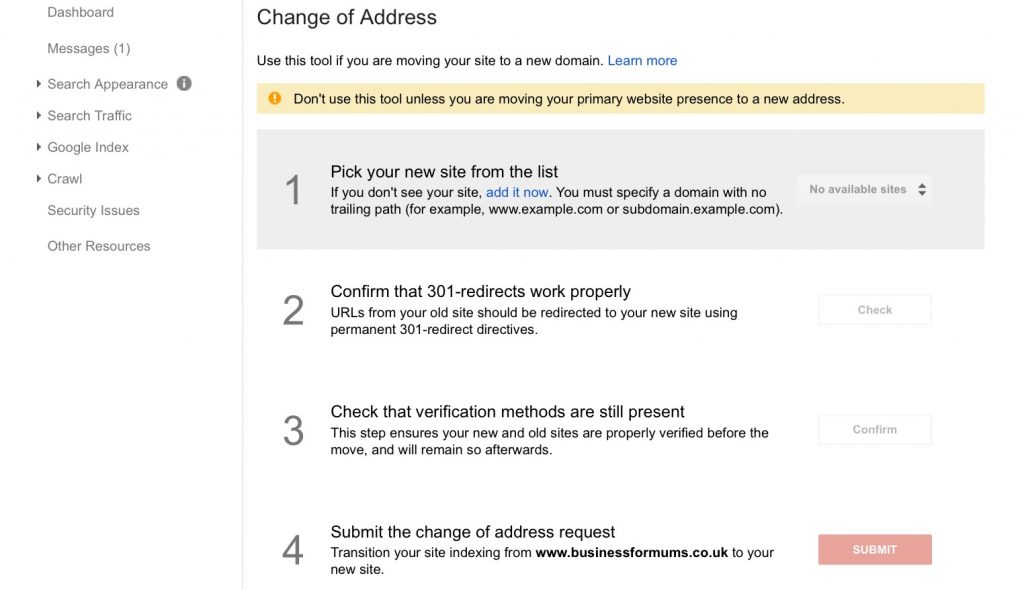

This is so useful, thank you. I am happy with my name at the moment, but I do think at one point it may change, so I’m going to bookmark this page for future reference! I’ve got the hang of redirects now but the thought of starting to build DA again puts me off. I hear it builds up again pretty quick though. Good luck with the new direction. #BlogSchool